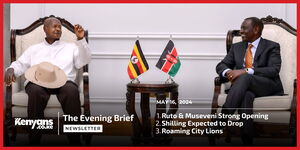The Kenya University and Colleges Central Placement (KUCCPS) has responded to the flurry of concerns raised by parents regarding the portal not working.
Speaking to Kenyans.co.ke, KUCCPS Chief Executive Officer (CEO) Dr Agnes Wahome explained that the system jammed on Friday and Saturday, following the opening of the portal on Thursday, February 8, due to the large influx of students.
KUCCPS, however, redirected the information to ease the demand on the system's database.
On whether the timeline would be extended, Dr Wahome pointed out that the placement body would continue to monitor the system's performance during the remaining seven days. The current timeline is set for Tuesday, February 20.
"The system was jammed on Friday and Saturday due to the influx. We have redirected dome information to a downloadable document to ease the demand on the database. This has since improved the speed and we will continue monitoring to determine whether we will extend the application period," she noted.
According to the KUCCPS CEO, the site experiences over 12,000 users every minute, with the majority using mobile devices.
Additionally, the placement body gave a detailed process on how to access and navigate the application portal amidst the widespread concern.
Here is the step-by-step process:
Log in to students.kuccps.net directly or type "KUCCPS Students Portal" on your search engine and click the link "Student Login".
To log in, enter the applicant's KCSE Index Number without a stroke (/). Enter the KCSE Year. Enter a password, which is the Applicant's Birth Certificate Number [Entry Number] or KCPE Index Number.
If none goes through, try the Birth Certificate Serial Number (the one at the top). If still unsuccessful, contact KUCCPS at 0205137400 / 0723954927 or visit any of the KUCCPS support centres or any Huduma Centre for assistance.
Once logged in, on the menu bar at the top of the page, click the tab "Programme Lists". You will see these documents: KMTC Programmes, Degree Cluster Document, Degree Programmes, Diploma Programmes, Certificate Programmes and Artisan Programmes.
Click any of the above depending on the programmes or institutions that you wish to apply for. The document will be downloaded separately as a PDF file.
Check the downloaded document for available programmes, programme codes, previous cut-off points and other information. Before you move to the next step, note down the Programme Codes for all the courses that you intend to apply for.
Back to the portal, on the menu bar, click "Application/Revision". You will see either one or two forms for submitting the programme codes at different levels (Degree only or Degree and Diploma or Diploma and Certificate or Certificate and Artisan or Artisan only).
Type the programme codes that you noted down earlier, in the relevant form. (To minimise errors, you will not be able to copy and paste the program codes.) As you type the codes, you will notice that the system will be "Fetching Data" and "Checking Requirements".
Allow these processes to complete before you submit.
Once the system has completed fetching data and checking requirements, it will display the name of each programme under the respective codes and indicate if the student meets the minimum requirements.
After all the programme data has been fetched and displayed, click "Submit." A pop-up box will display payment instructions.
On the pop-up message, click "HERE" to pay the indicated amount. The system will open a payment page as a new tab. Select your preferred payment method and follow the instructions.
For the mobile money option, follow the provided steps for paying through the Government eCitizen pay bill number 222222. Enter the provided account number and pay the indicated amount (Ksh1,500). After paying, you will receive a confirmation SMS.
Go back to the application window and enter the account number in the slot written "Payment REF" then click "Submit".
Give the system a few seconds to display a notification that the application is successful.
If you make a mistake, repeat the process but do not pay again. Instead, re-enter the account number from the previous payment and submit.